Let's say you really love how Windows 7 looks. But you don't have money to buy a copy or you do not wish to part from your sturdy, loyal Windows XP workhorse. No problem. Today, I will show you how you can make your Windows XP look smarter, sharper, cooler, more modern, all for free and about 10-15 minutes of your time.
There are millions of desktop customization and tweaking articles all over the Web. I will hardly be reinventing the wheel. Therefore, to make things simpler, I will refer to several popular and useful sources that served as an inspiration for this article, as well as provide you with a wealth of links and resources to even more customization and beautification guides. Let us begin.
There are millions of desktop customization and tweaking articles all over the Web. I will hardly be reinventing the wheel. Therefore, to make things simpler, I will refer to several popular and useful sources that served as an inspiration for this article, as well as provide you with a wealth of links and resources to even more customization and beautification guides. Let us begin.
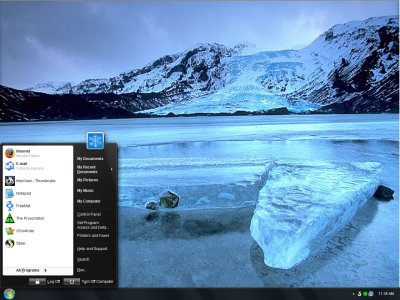
Get the tools!
For this, you will need to go to askvg.com, Tweaking with Vishal, where you will find detailed instructions how to get your Windows XP transformed into art-deco post-nuevo thingamajig.
There are several themes available, I will use the SevenVG Black RTM theme, with the Windows 7 superbar. Alternatively, you can go for Normal taskbar, as well as use the standard theme. The guide also offers additional tweaks, including icons, boot screen, welcome screen, cursors, taskbar, wallpaper, shutdown, system properties, and other elements. Download the theme, but don't run it just yet.
Patch system to allow non-Microsoft themes
Before you can use a theme that has not been digitally signed by Microsoft, you will have to run the UXtheme Patcher, to override this. The link provided is for Windows XP SP3. There's a separate utility for Windows XP SP2, so please pay attention.

Install & Apply theme
After running the utility, reboot for the changes to take effect. Once the system comes up, you can apply the downloaded theme, in our case SevenVG Black RTM.

After the theme is installed, your desktop will look something like this:


Decent, but nothing special yet. We can definitely improve it a bit.
Further customization
In addition to many suggestions offered in the original article, you may want to try a few more tweaks. For example, change the wallpaper, place the Quicklaunch bar on the far right as a vertical bar and use large icons, add the Address bar to the top of the panel, so you have a sort-of-integrated search-run applet always available, and change the fonts. How about that? Maybe not the brightest idea in the world, but it could work.
Which is exactly what I did ... Something like this:
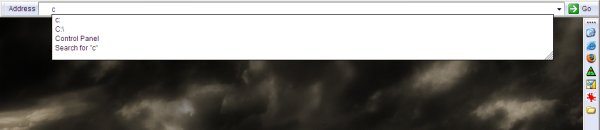

Or perhaps:

Use Styler for extra tweaks
You may also want to try Styler to make your desktop even prettier. Styler is included with the theme, so you just need to run the installer and follow the instructions.


Styler will let you use additional tweaks, like shadows, font type ad contrast, icon spacing, hiding desktop icons for minimal clutter, and more. For example:


Keep on playing until you get the desired results:

Here's the Taskbar, with several windows open. I'm not using the Superbar feature, which I do not find that intuitive or productive. If you don't like the Taskbar size, you can use the theme offering the slimmer, normal-sized one.

The Control Panel:
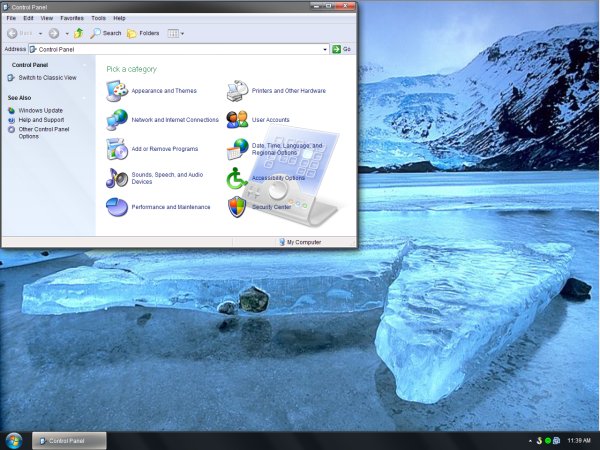
Here's what Firefox feels like:

Reasonably lovely, ain't it? Not the actual style, the hack.
Resources!
Now, several great resources to help you in your artistic quest. Some of the articles refer to Windows XP, others are for Windows 7. Whatever the case, you will find many links and cross-references to other useful tools, tips and tricks for better and more stylish visualization.
Windows 7 desktop customization guide (my own, another article)
AskVG (the one Windows theming, skinning, customization site to rule them all)
Aerosnap (Aero for Windows XP)
Visual Tooltip (shows thumb previews of open windows like Opera)
Windows 7 themes (thread on Wilders Security forums, with many useful links)
Windows 7 - The new XP (thread on Wilders Security forums, with many useful links)
Conclusion
If you see no reason in switching to Windows 7 and would still like to impress your divorced neighbor, then you now have the tools to make your aging Windows XP look posh and nobby.
Using the available themes and additional utilities, Windows XP can be given a complete visual makeover to make it virtually indistinguishable from the newer Windows releases. While the Embedded, Royale and Royale Noir themes for Windows XP are already great, slick, rounded, soft, and precise, you now have an whole new repertoire of bells and whistles to show off.
Whether you keep on using Windows XP or move on is entirely up to you. But if you don't want to be forced, you have the option to make your Windows XP look any which way. Hopefully, you've liked my article. For an artistically challenged oldtimer, I believe I've done a rather decent job polishing up the desktop, dontcha think?
If you have more tips or tricks to suggest, feel free to email me. Many thanks to Raji for inspiring the article. See ya around.
Cheers.


0 comments:
Post a Comment